Meet the Dashboard
The central hub for all your content operations.
Find your dashboard
To find your organization’s dashboard, visit www.sanity.io/welcome!
Dashboard at a glance
The Sanity Dashboard is the central hub for your organization's content operations. Here you'll find your deployed studios, custom apps, and official Sanity apps like Canvas and Media Library.

Your dashboard is centered around your organization, and gives access to deployed studios and apps within the organization, across projects and datasets.
What about the dashboard plugin?
If the name sounds familiar, that’s because there is already a "dashboard" in the Sanity ecosystem, namely the official dashboard plugin for Sanity Studio. This plugin will continue to be available for your intra-studio dashboard needs.
Touring the dashboard interface
Your dashboard consists of the main area, which will adapt to the app you are currently working in, side navigation sections, and expanding panels.

1. Main content area
The main content area adapts to whatever app you're currently working in. Shown below is a studio as the active app in the dashboard.
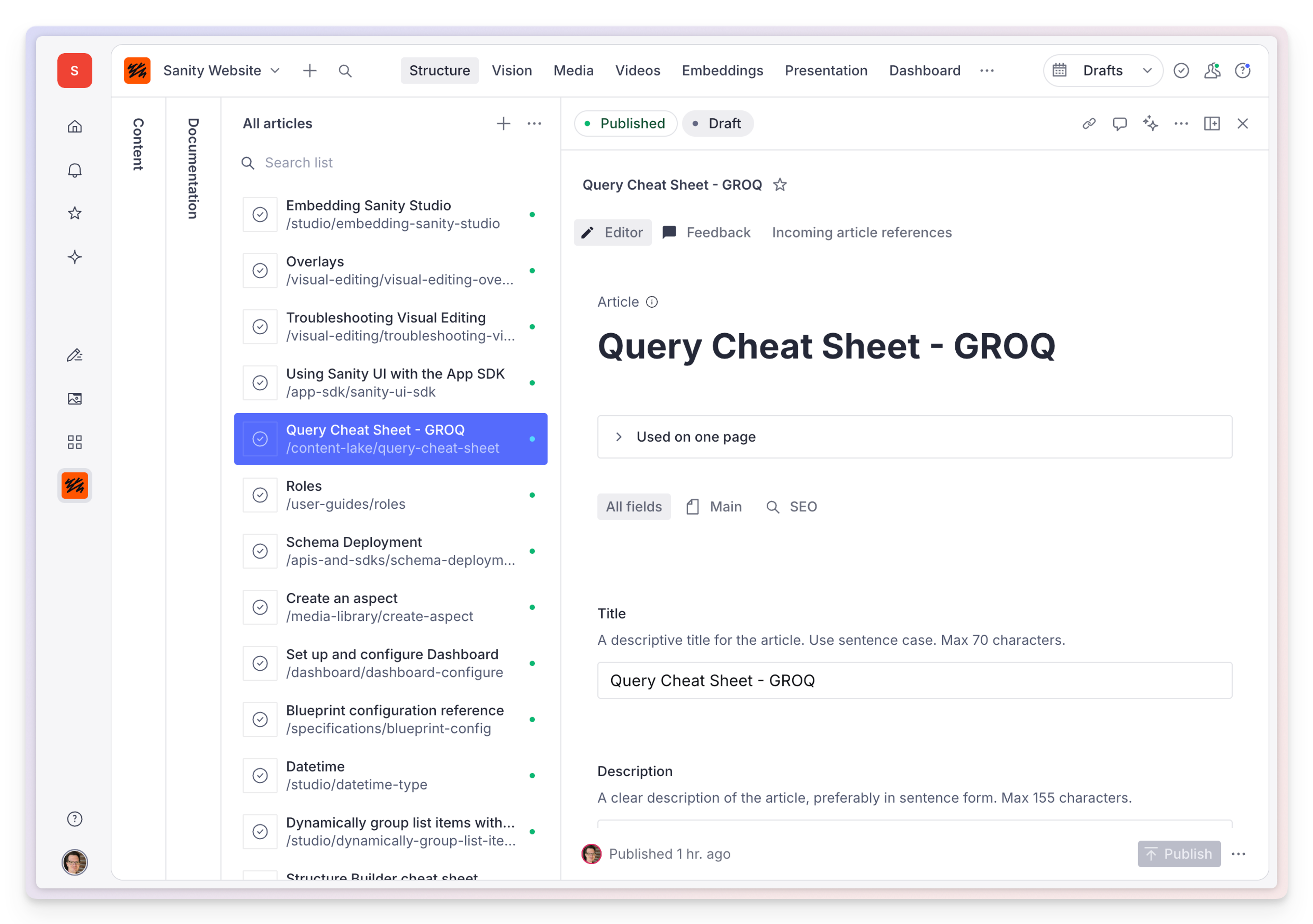
If there is no active app, this area defaults to show you links to your most likely destinations, favorites, and insights about your content.
2. Dashboard navigation and expanding panels
The top section in the left sidebar is where you'll switch between your organizations and toggle panels like notifications, favorites, or the Content Agent.

Organization Switcher
Click your organization name to bring up a list of the organizations available to you. You can also access your organization’s Manage page from here.
Home
Returns the dashboard to the Home screen.
Notifications
Opens the notifications panel to display notifications, like comments or tasks, across your studios and Sanity apps.
Favorites
Opens the favorites panel to display any documents you’ve favorited across studios and Sanity apps. You can add documents to your favorites any time you see a “Star” icon.

Content Agent
If your organization has Content Agent enabled, you can open it from here at any time. Content Agent lets you ask questions about your data, make changes, and more.
3. Application navigation

The application navigation section lets you navigate between Sanity applications, your studios, and your custom apps.
Canvas & Media Library
The official Sanity apps available to your organization, such as Canvas and Media Library, appear here. Selecting them will open them in the main section of the dashboard.
Studios and custom apps
Below the official Sanity apps, you'll find any custom apps and studios deployed by your organization. If you can't find an app or studio you expected to see here, your studio maintainer might have to do a little configuration first.
You can pin any studios or applications from the “Studios & Apps” page by selecting the “pin” icon. Pinning a studio or app only pins it for you, not everyone in your organization.
4. Account settings and help

In the bottom left sidebar section you’ll find your user account settings and useful links for getting help and leaving feedback.
Help & Feedback
Select the “question mark” icon to open the help and feedback menu. Here you'll find links to contact support, view the documentation, and more. Hope to see you in our community!

Account settings
Select your profile image to open a menu with dashboard-wide theme options, a link to your account settings, and the option to sign out.
Light, dark, and system theme
If you previously set dark or light mode in Studio before using Dashboard, your studio may be “stuck” in the selected theme. You can resolve this by resetting the studio’s storage settings in your browser.
Was this page helpful?