Configure the Portable Text Editor
Set up and configure the Portable Text Editor with decorators, annotations, and block content.
Portable Text is extendible. Each block can have a style and a set of mark definitions that describe data structures distributed in the child spans. Portable Text also enables inserting arbitrary data objects in the array, only requiring a _type-key. It also allows custom content objects in the root array, enabling editing and rendering environments to mix rich text with custom content types.
You can create as many versions of the editor for Portable Text as you want. A frequent pattern is a base configuration with selected decorators and annotations, and a more comprehensive configuration with custom block types.
This is helpful if editors only use emphasis and annotate text as internal links in some settings (for example, a caption) and have a full toolbox available in another (for example, an article body).
Minimal configuration
The following example shows a minimal configuration to implement Portable Text and the editor in Sanity Studio:
export default {
name: 'content',
type: 'array',
title: 'Content',
of: [
{
type: 'block'
}
]
}The code, an array of blocks, renders the Portable Text Editor with a default configuration for styles, decorators, and annotations.
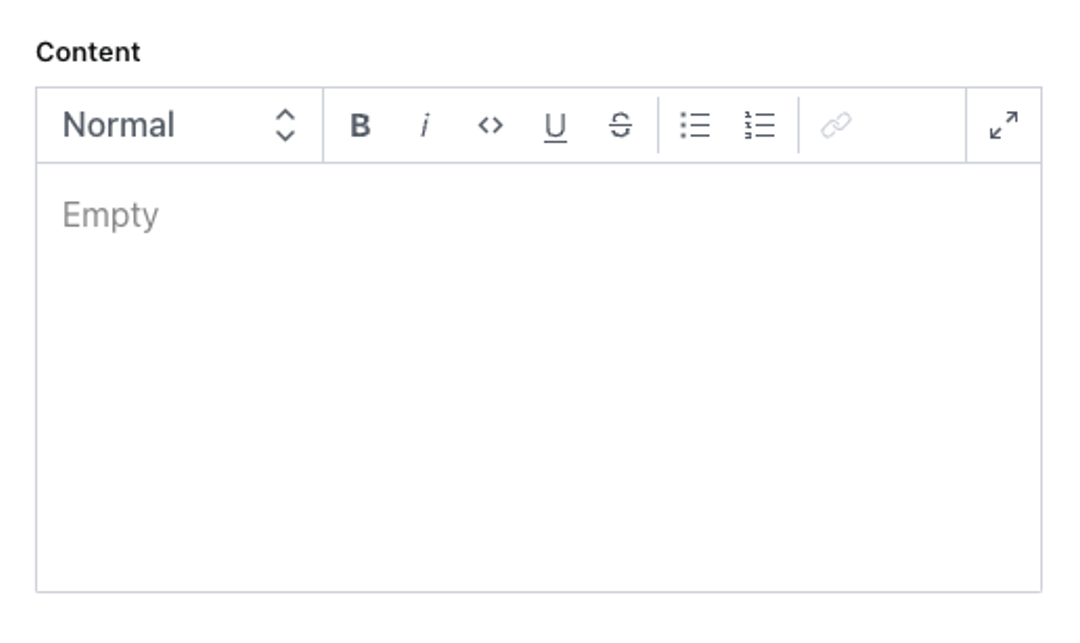
Portable Text is markup-agnostic; however, the default configuration maps easily to HTML conventions. Bold and italics set the decorators strong and em (emphasis), and produce a data structure like this:
[
{
"_type": "span",
"_key": "eab9266102e81",
"text": "strong",
"marks": [
"strong"
]
},
{
"_type": "span",
"_key": "eab9266102e82",
"text": " and ",
"marks": []
},
{
"_type": "span",
"_key": "eab9266102e83",
"text": "emphasis.",
"marks": [
"em"
]
}
]Portable Text isn't designed for direct human authoring or reading, but instead should be parsed by software. The _type-key also makes it queryable in Sanity’s APIs, and by other JSON tools, such as jq or groq-js.
Default behaviors
The Portable Text Editor in Studio includes many default Markdown behaviors that may be familiar from other text editors. They map to the standard decorators and annotations. These include:
# Title: One or more#symbols followed by a space and text renders heading levels.-
> block quote content: The>character followed by a space and text converts to a block quote. - Backspace at the beginning of a block removes the styling.
-,*,_, or1.: At the beginning of a line, these values will start a list.<example>: Wrapping text in backticks, ` will create inline code.*italic*: Wrapping text in single*characters will create italic text.**bold**: Wrapping text in double**characters will create bold text.
You can undo this behavior as it happens by backspacing after the change occurs.
Disable default markdown behavior
You can disable these markdown behaviors by modifying the configuration, either in your sanity.config.ts file globally, or on individual schema types.
export default defineConfig({
// ... rest of config,
form: {
components: {
portableText: {
plugins: (props) => {
return props.renderDefault({
...props,
plugins: {
...props.plugins,
markdown: {
enabled: false
}
}
})
}
},
},
}
})export default defineType({
type: 'array',
name: 'noMarkdown',
title: 'No markdown',
description: 'Markdown disabled in this PTE',
of: [
{
type: 'block',
},
],
components: {
portableText: {
plugins: (props) => {
return props.renderDefault({
...props,
plugins: {
...props.plugins,
markdown: {
enabled: false
}
}
})
}
}
}
})If you're already using custom PTE behavior plugins, you can add the contents of props.renderDefault above into the renderDefault call in the behavior plugin.
Map markdown behavior to custom marks and decorators
If you're using non-standard names for your marks and decorators, you can map the default behaviors to the different names.
In this example, the unordered list is remapped to a list named "dot".
export default defineType({
name: 'customBlock',
// ... rest of config
type: 'array',
of: [
{
type: 'block',
marks: {
decorators: [/* ... */],
},
lists: [{ value: 'dot', title: 'Dot',},],
},
],
components: {
portableText: {
plugins: (props) => {
return props.renderDefault({
...props,
plugins: {
...props.plugins,
markdown: {
...props.plugins?.markdown?.config,
unorderedList: ({schema}) =>
schema.lists.find((list) => list.name === 'dot')?.name,
}
}
})
}
}
}
})Add custom blocks
Since Portable Text defines block content as an array, adding custom content blocks for images, videos, or code-embeds, means inserting these items between paragraph blocks.
Gotcha
Content blocks for the Portable Text Editor must be object-like types, and not primitive types like string, number, or boolean.
You can also use types that are installed with plugins.
Some plugins, such as those for tables, may export an array type. Since it's not possible to store arrays directly within other arrays, you first need to wrap them in an object.
Example: images
To add images to Portable Text, append a new type object to the array as such:
export default {
name: 'content',
type: 'array',
title: 'Content',
of: [
{
type: 'block'
},
{
type: 'image'
}
]
}This configuration will add an insert menu with Image as the only option:
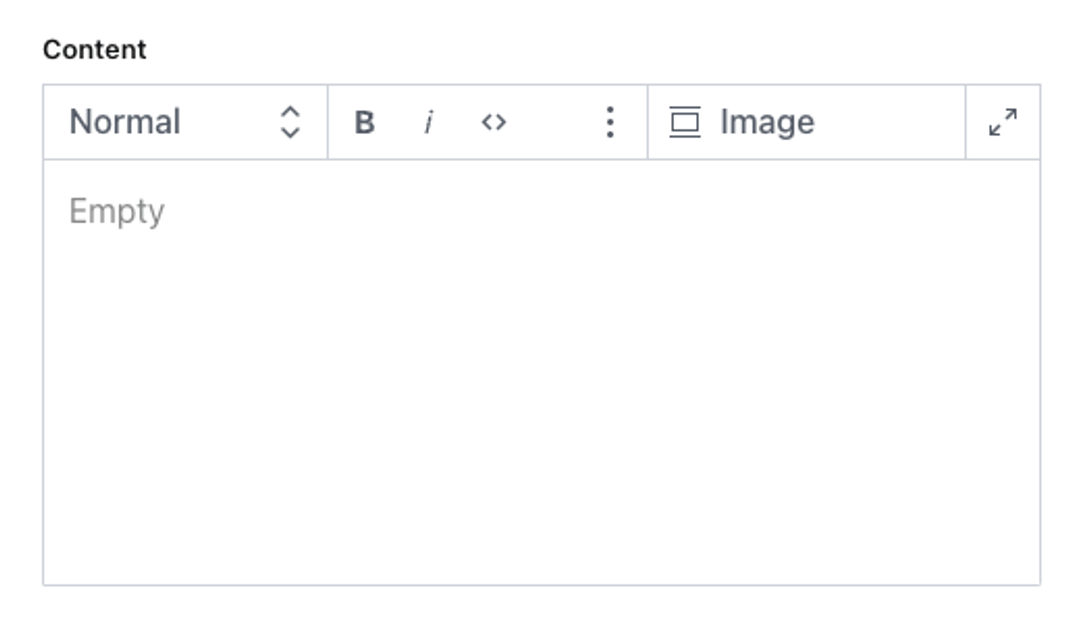
Selecting an image inserts the block with a preview in the Portable Text editor. You can drag the image and drop it in its designated position; you can also edit it by double-clicking the preview box or by selecting the edit option from the kebab menu:
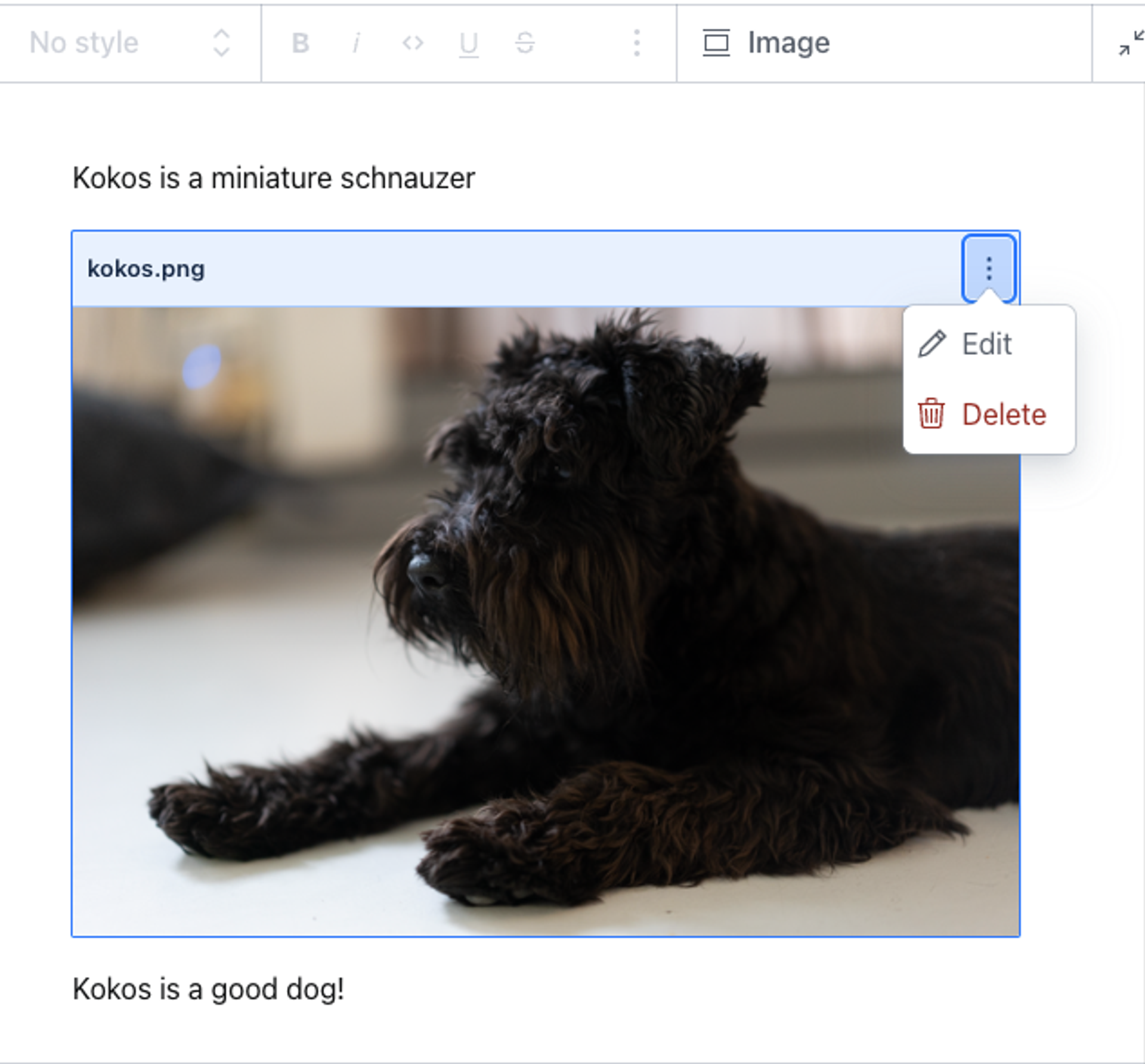
The Portable Text data structure for this example looks like the following:
[
{
"style": "normal",
"_type": "block",
"markDefs": [],
"_key": "09cc5f099d3b",
"children": [
{
"_type": "span",
"_key": "09cc5f099d3b0",
"text": "Kokos is a miniature schnauzer.",
"marks": []
}
]
},
{
"_type": "image",
"_key": "a5e9155ee3f5",
"asset": {
"_type": "reference",
"_ref": "image-61991cfbe9182124c18ee1829c07910faadd100e-2048x1366-png"
}
},
{
"style": "normal",
"_type": "block",
"markDefs": [],
"_key": "54145e9cb006",
"children": [
{
"_type": "span",
"_key": "54145e9cb0060",
"text": "Kokos is a good dog!",
"marks": []
}
]
}
]The image has its object structure, where asset references the asset’s document. While you can derive the image URL from its _id (corresponding to the _ref value in the code above), you can also join the asset document using select in GROQ:
*[_type == "post"]{
...,
content[]{
...,
_type == "image" => {
...,
asset->
}
}
}Example: code input
Our documentation features many code blocks. They are custom blocks that we added to our editor. You can install the code input as a plugin using the Sanity CLI:
npm i @sanity/code-input # OR yarn add @sanity/code-input
Once installed and configured, you can add the code block to the editor for Portable Text configuration:
export default {
name: 'content',
type: 'array',
title: 'Content',
of: [
{
type: 'block'
},
{
type: 'image'
},
{
type: 'code'
}
]
}Code (to change the default title to a different one, add title: "<my-custom-title>" to the same object) is now available as a selection in the insert menu. Inserting a code block produces a preview and a code editor:
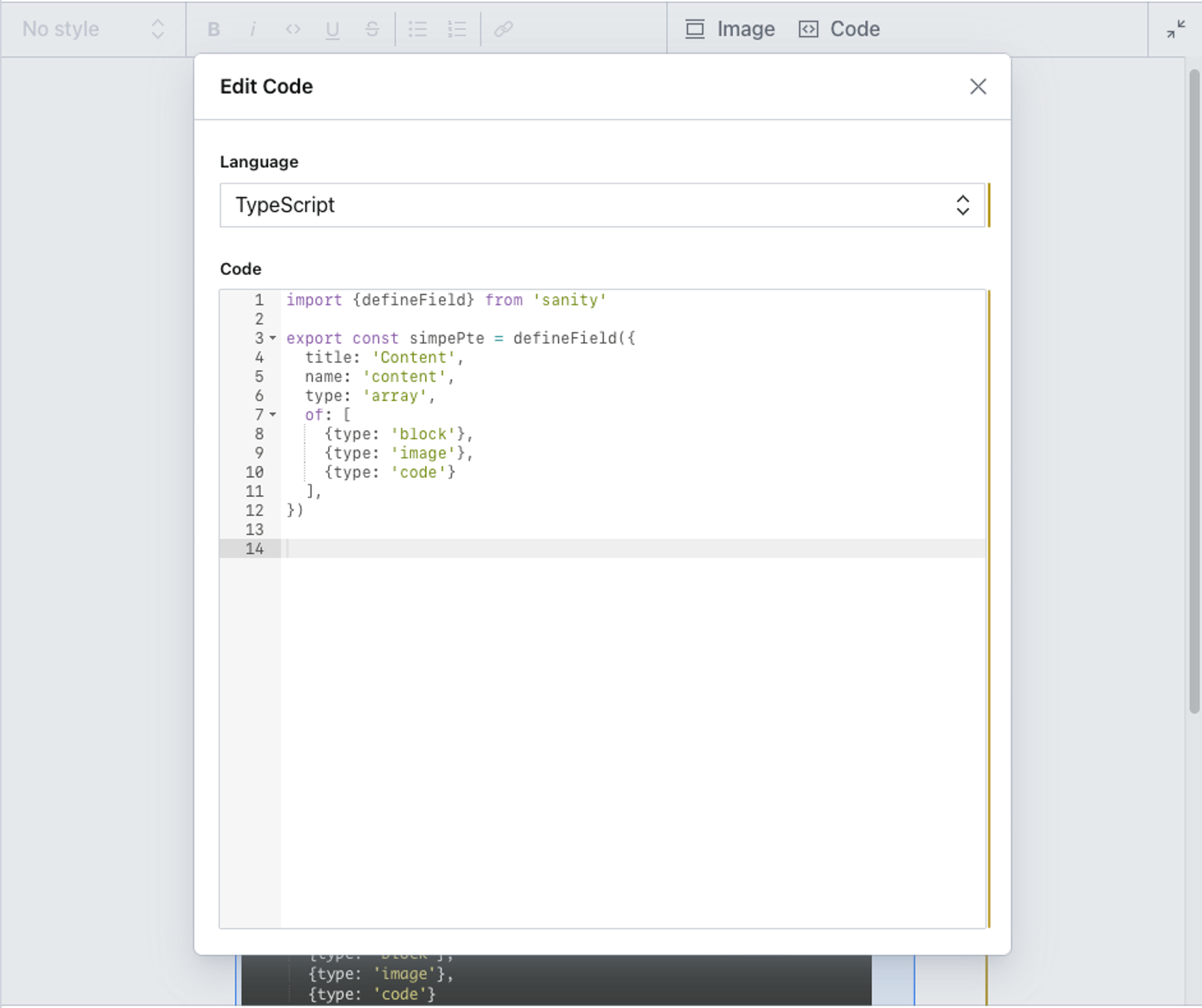
You can set more options for the code input.
Configuring styles for text blocks
Out of the box, the Portable Text editor includes the following styles: normal, h1–h6, and blockquote. By default, they map to HTML; but a style can be an arbitrary value.
// The default set of styles
export default {
name: 'content',
title: 'Content',
type: 'array',
of: [
{
type: 'block',
styles: [
{title: 'Normal', value: 'normal'},
{title: 'H1', value: 'h1'},
{title: 'H2', value: 'h2'},
{title: 'H3', value: 'h3'},
{title: 'H4', value: 'h4'},
{title: 'H5', value: 'h5'},
{title: 'H6', value: 'h6'},
{title: 'Quote', value: 'blockquote'}
]
}
]
}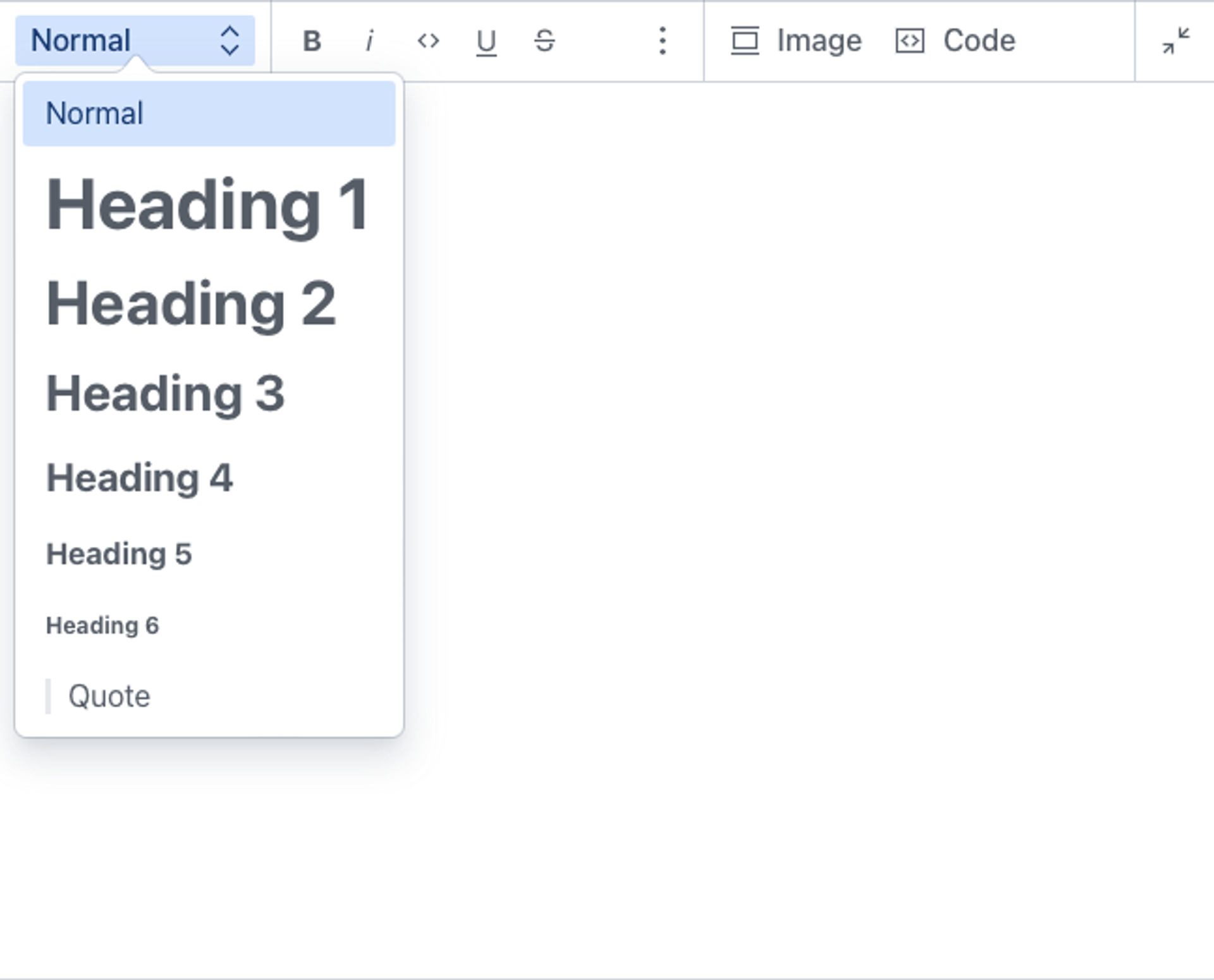
We recommend keeping the configuration to a reasonably abstract level and following known, established conventions. If you plan to use our Portable Text tooling for rendering web pages, you should probably stay closer to naming conventions in HTML.
To override the default configuration for styles, add the style key and set an array of title/value objects:
export default {
name: 'content',
title: 'Content',
type: 'array',
of: [
{
type: 'block',
styles: [
{ title: 'Normal', value: 'normal' },
{ title: 'Heading 2', value: 'h2' },
{ title: 'Quote', value: 'blockquote' },
{ title: 'Hidden', value: 'blockComment' }
]
}
]
}Here we have set 4 possible styles. The 3 first are from the default settings and are parsed in HTML to <p>, <h2>, and <blockquote>.
blockComment is an arbitrary style that we set because we plan to make it possible for editors to hide selected blocks of text from rendering, while keeping them available in the source code as block comments.
Want to style the blocks in the editor? Read more →
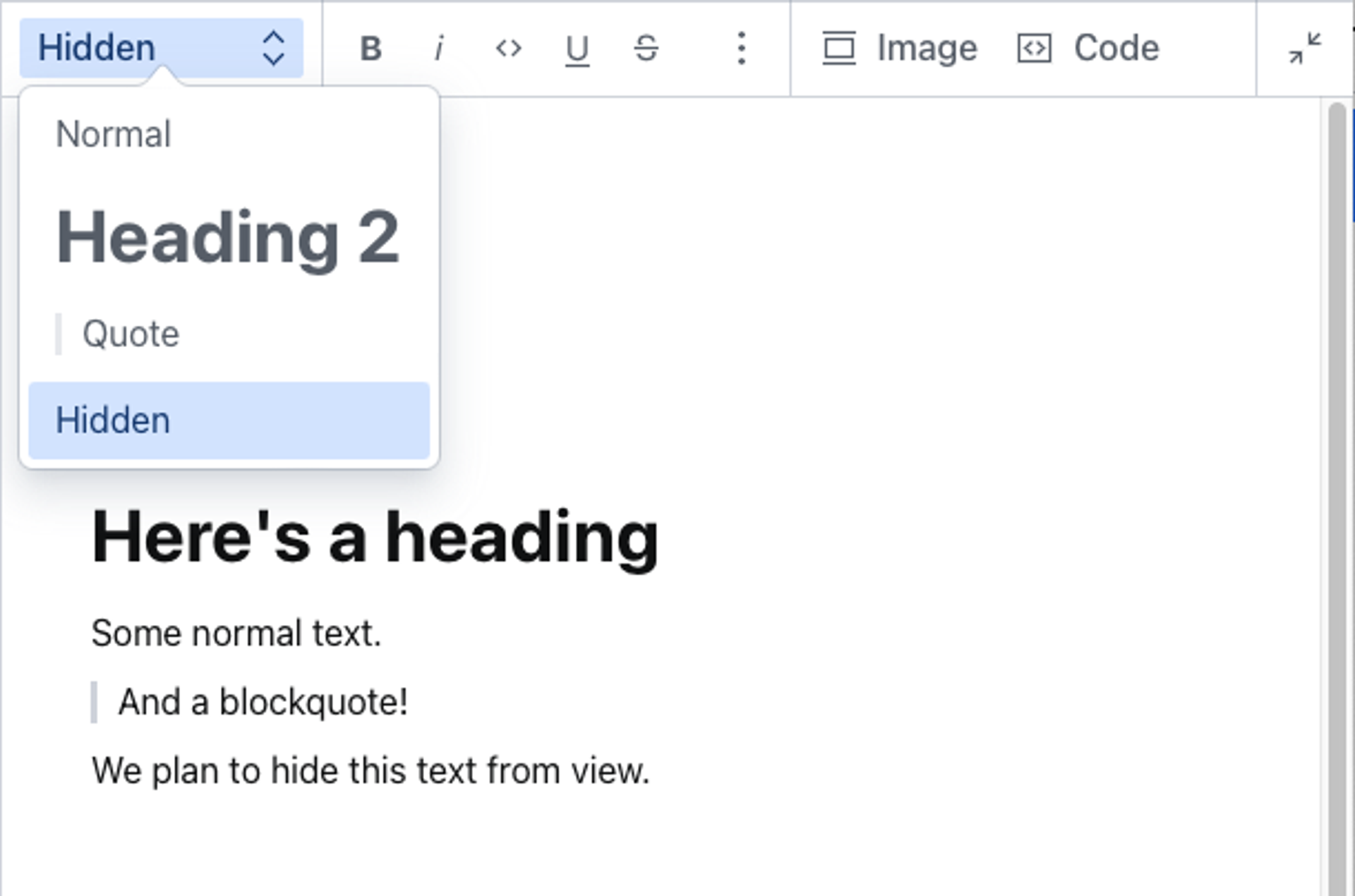
Configuring lists for text blocks
The editor supports two types of lists: bullet (unordered) and number (ordered). If your block type doesn't contain a lists definition, your editor features both a bullet list and a numbered list option:

The default is the equivalent of explicitly naming both:
You can override the default by naming the lists you want. If you leave the array empty, you disable lists altogether:
// The default set of styles
export default {
name: 'content',
title: 'Content',
type: 'array',
of: [
{
type: 'block',
lists: [
{title: 'Bullet', value: 'bullet'},
{title: 'Numbered', value: 'number'}
] // yes please, both bullet and numbered
}
]
}// The default set of styles
export default {
name: 'content',
title: 'Content',
type: 'array',
of: [
{
type: 'block',
lists: [] // no lists, thanks
}
]
}Also, you decide what goes into the title: {title: 'Prioritized', value: 'number'} works equally well!
Configuring marks for inline text
Portable Text enables marks to label inline text with additional data. There are two types of marks: decorators and annotations.
Decorators are marks as simple string values, while annotations are keys to a data structure. Annotations are a powerful feature of Portable Text in combination with Sanity’s backend, because they allow embedding complex data structures and references in running text.
Decorators
Decorators work similarly to styles, but they are applied to spans, that is, inline text. The default configurations are strong, em, code, underline, and strike-through. If you want to disable some of these and set your own, you do that by adding an array to the decorators key, under marks:
export default {
name: 'content',
title: 'Content',
type: 'array',
of: [
{
type: 'block',
marks: {
decorators: [
{title: 'Strong', value: 'strong'},
{title: 'Emphasis', value: 'em'},
{title: 'Code', value: 'code'}
]
}
}
]
}Decorators are displayed as icons in the toolbar. This configuration looks like this:
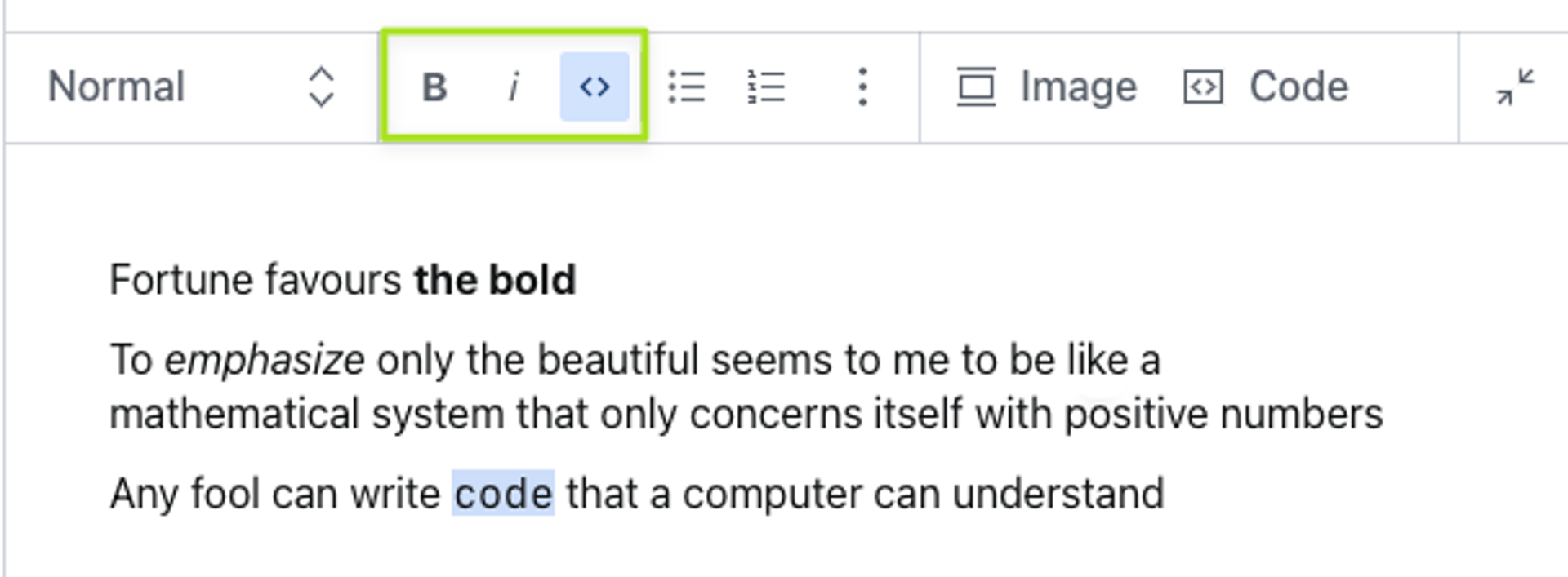
Annotations
Annotations enable embedding rich content data in inline text. An example can be a reference to another document, typically used for internal linking.
To add an internal link annotation, configure the Portable Text schema like this:
export default {
name: 'content',
title: 'Content',
type: 'array',
of: [
{
type: 'block',
marks: {
decorators: [
// ...
],
annotations: [
{
name: 'internalLink',
type: 'object',
title: 'Internal link',
fields: [
{
name: 'reference',
type: 'reference',
title: 'Reference',
to: [
{ type: 'post' },
// other types you may want to link to
]
}
]
}
]
}
}
]
}Gotcha
If you plan to use Sanity’s GraphQL API, you should hoist internalLink as a schema type, and use type: 'internalLink' as the annotation, instead of the anonymous example above.
The annotations are displayed in the toolbar as question mark icons if none is set.
For more information on editing toolbar icons, see Customizing the Portable Text editor.
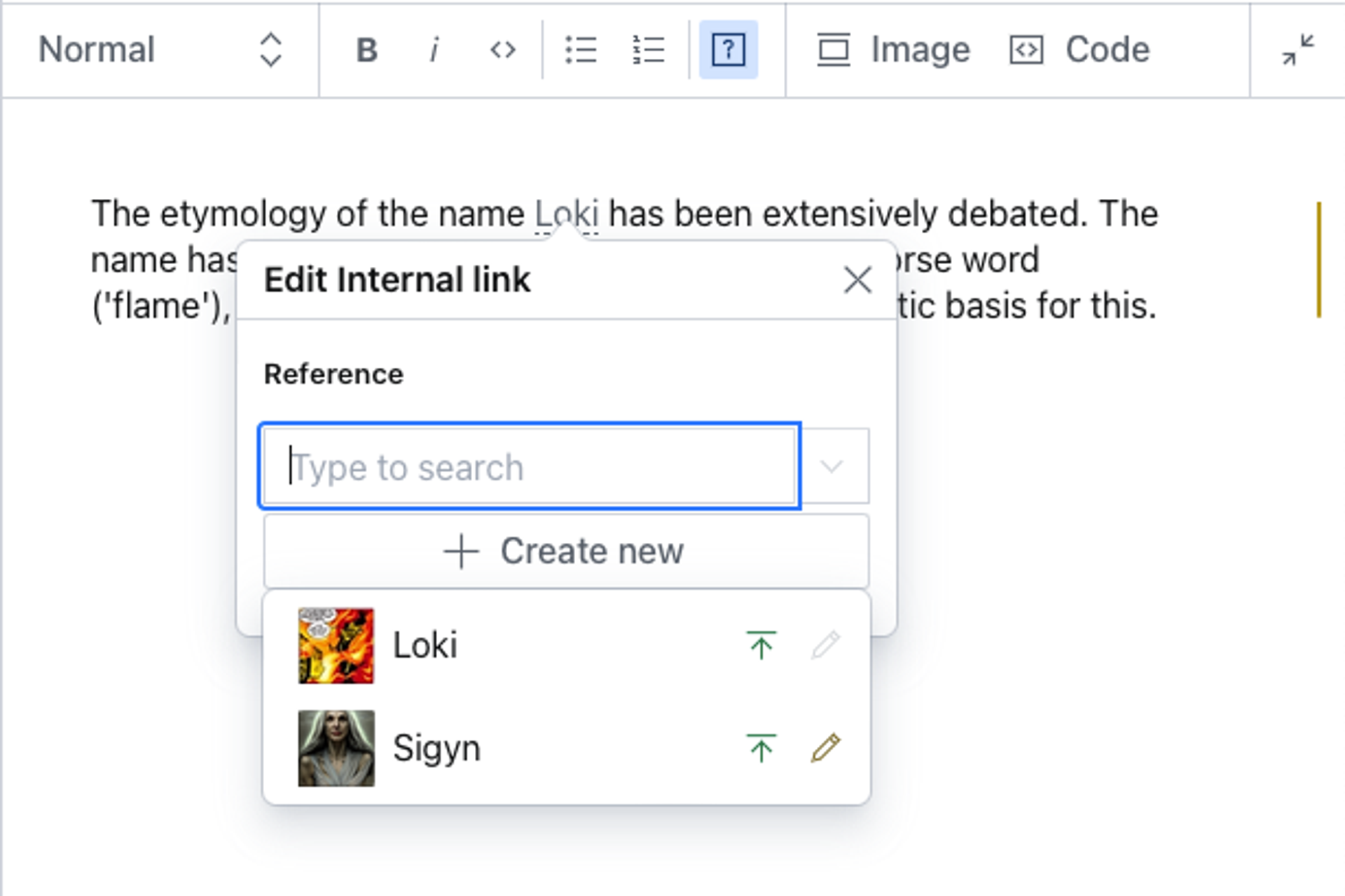
The corresponding Portable Text data structure looks like this:
[
{
"_key": "da9dc50335a0",
"_type": "block",
"children": [
{
"_key": "da9dc50335a00",
"_type": "span",
"marks": [
"5b86c1132a66"
],
"text": "This is an internal link"
},
{
"_key": "da9dc50335a01",
"_type": "span",
"marks": [],
"text": "."
}
],
"markDefs": [
{
"_key": "5b86c1132a66",
"_type": "internalLink",
"reference": {
"_ref": "1dfa4e95-9f92-4e13-901b-1a769724e23c",
"_type": "reference"
}
}
],
"style": "normal"
}
]Was this page helpful?